cPanel - Changing Password
cPanel - Changing Password
When you are successfully logged into a cPanel Dashboard, first and foremost, change the password of your cPanel account. This is very important so that the security of cPanel remains intact. Nobody would want their website to be hacked.
To change your cPanel Password, follow these steps −
Step 1 − In cPanel Home, click the username written over the right corner of the dashboard.
Step 3 − Write your old password and in the following fields, write your new password twice.
Step 4 − Enable digest authentication option if you need to access your web disk via an unencrypted connection in the windows machine. This type of connection is unsecured and not recommended.
Step 5 − Click Change your password now! Button to change your current password. If successful, then cPanel will automatically log you out and you will have to login again with your new password.


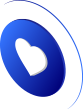

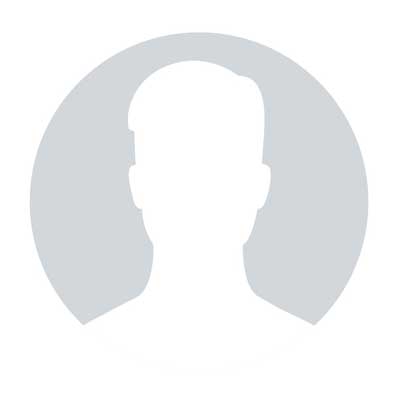
0 comments